Windows Event Viewer
A feature of Windows systems, the Event Viewer is a GUI interface for the logs of a windows system. This allows the user to interact and easily sort through the logs on a system. To navigate to the Event Viewer, simply type “Event Viewer” in the start menu. The command eventvwr can also be entered into a command prompt to open the event viewer.
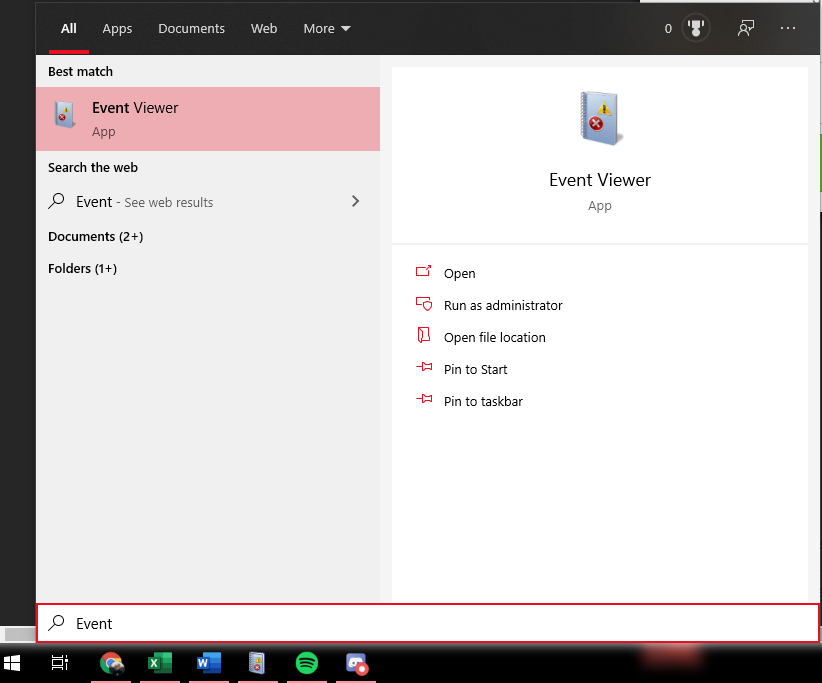
Most of the information relevant to log auditing will be stored under the Windows Logs heading in the left column. Furthermore, most of the logs on interest are inside of the Security tab.
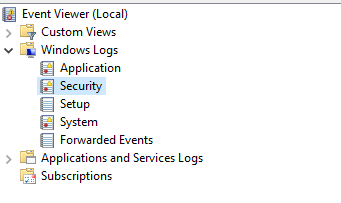
The general tab, number 1, shows a baseline of information on any log event and can be useful to get a quick understanding. In the image, the general tab is selected.
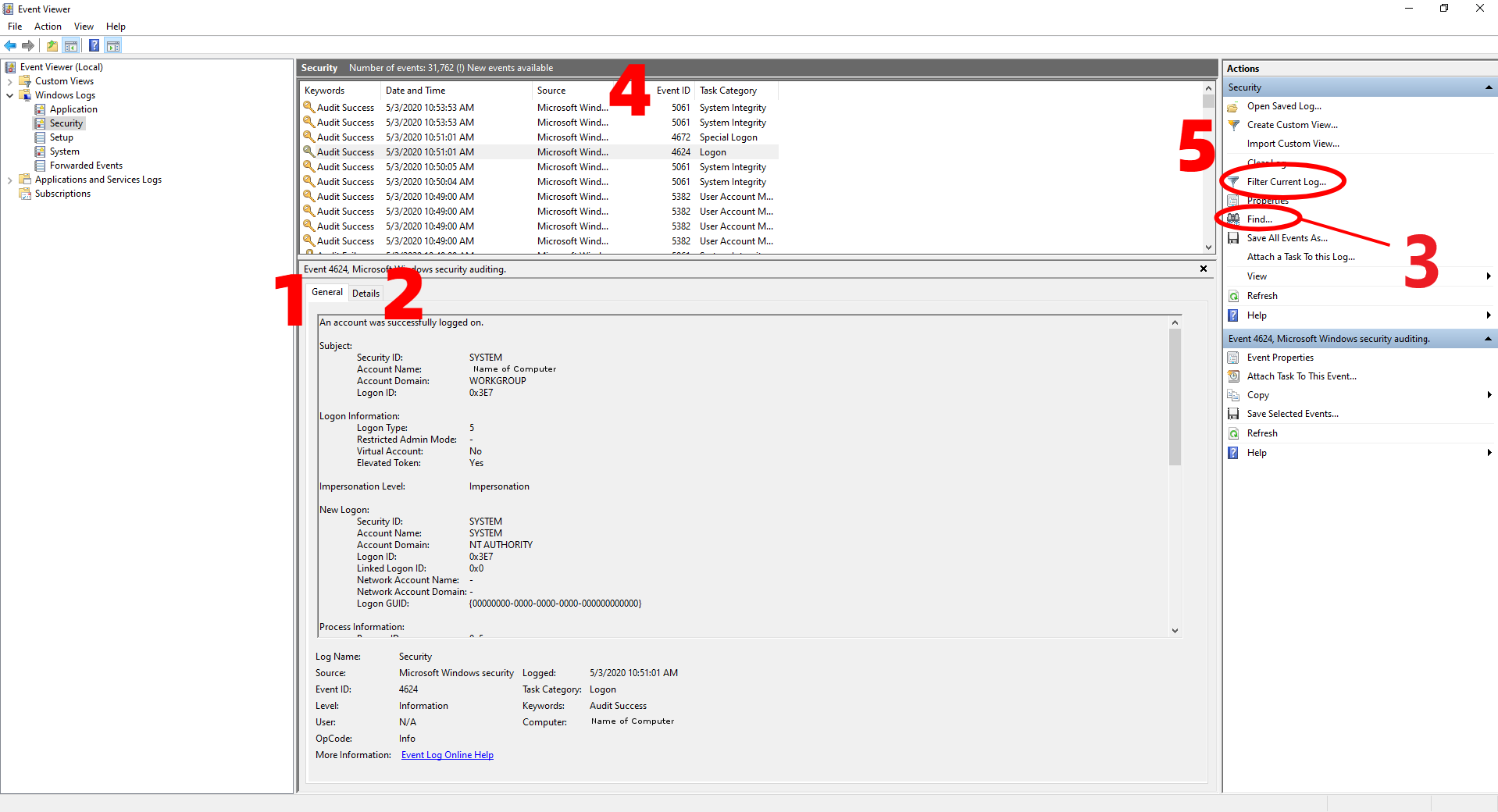
The details tab, number 2, can provide more details on a particular log. The details tab displays information in XML view and is shown below.
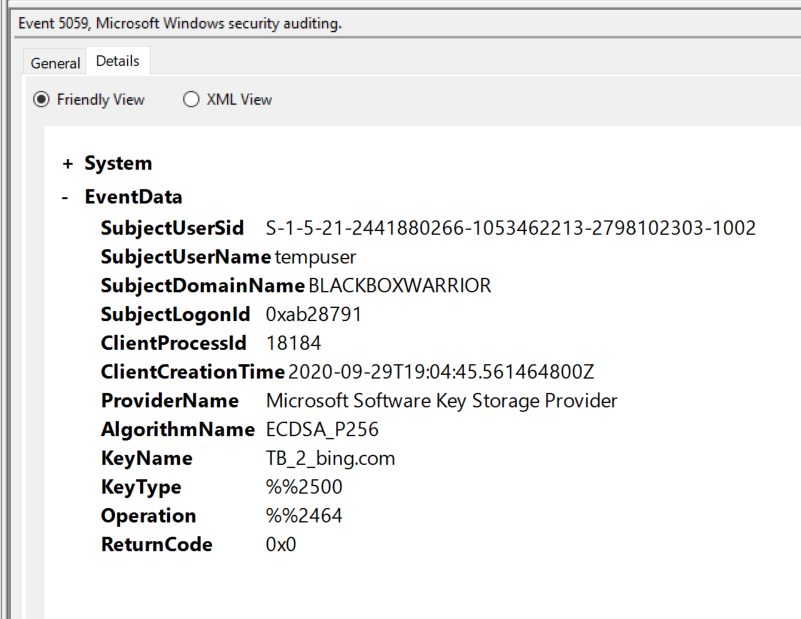
From here, the find function, number 3, is useful for quickly looking through logs. This can be useful to quickly look for a particular log number or to help combat the sheer volume of logs. Clicking the icon brings up a text field to enter information you wish to sort by, shown below.
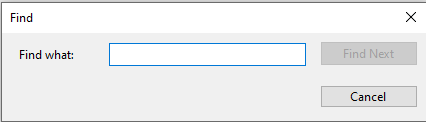
Like most programs, Event Viewer includes a sort function, number 4. This can be useful to view all the logs of a particular value quickly, although it can take time to sort them due to the volume of the log file.
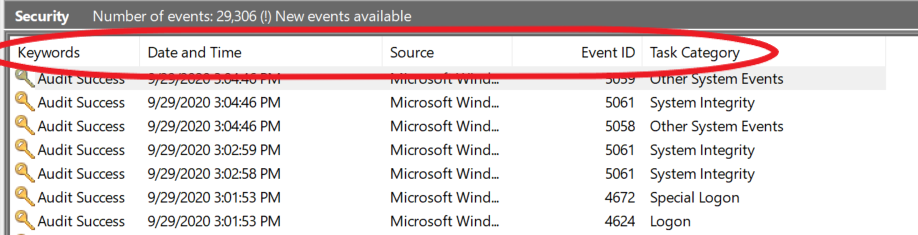
The ability to filter the selected log, number 5, is also built into the event viewer and can allow the user to pick out exactly what logs they wish to see. This is a great way to look for a specific log or logs quickly and can allow for more advanced searching. This is the popup window for the filter function.
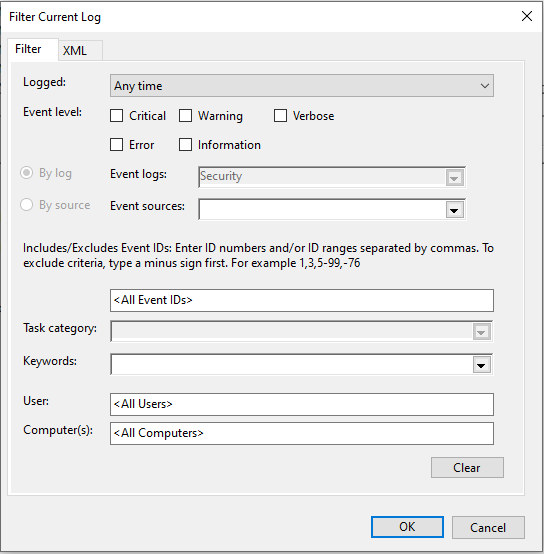
For the screenshots shown for each event, Computer Name refers to the computer that the event occurred on and the username refers to the account that created the event. For example, if user Temp logs in, the log will say that Temp created the event.
