Windows PowerShell
Windows logs can be viewed either in the Command Prompt or in the. PowerShell allows for a script to be written in order to automate the log process. To navigate to PowerShell, type “powershell” in the start menu. To enter the correct PowerShell app, the Windows PowerShell that is highlighted in blue should be selected.
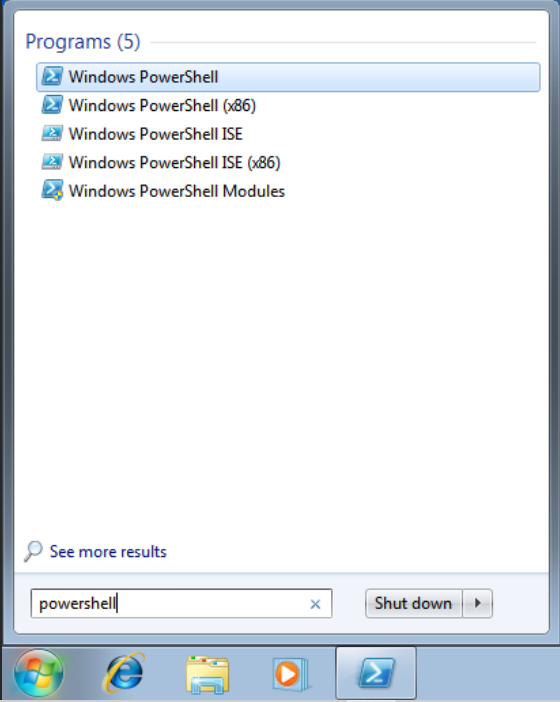
In order to be able to view the log files, Windows PowerShell needs administrator access. To launch PowerShell, right-click on the Windows PowerShell option and select run as administrator. This is called an elevated PowerShell.
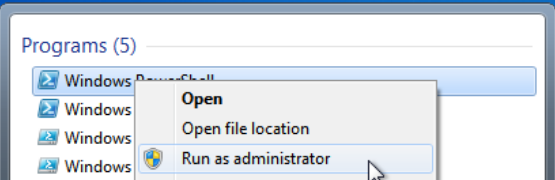
If prompted with this pop-up, click yes in order to continue and launch PowerShell.
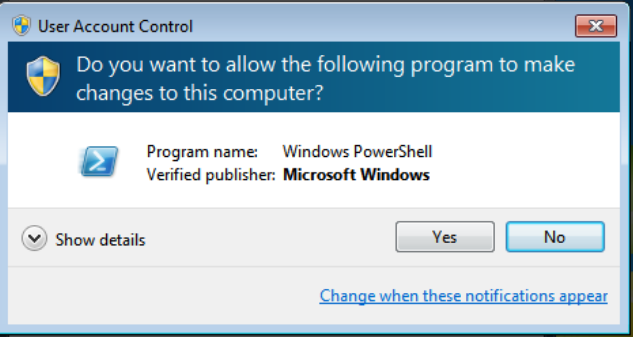
Upon opening, Powershell displays this screen, which does not display much information to the user.
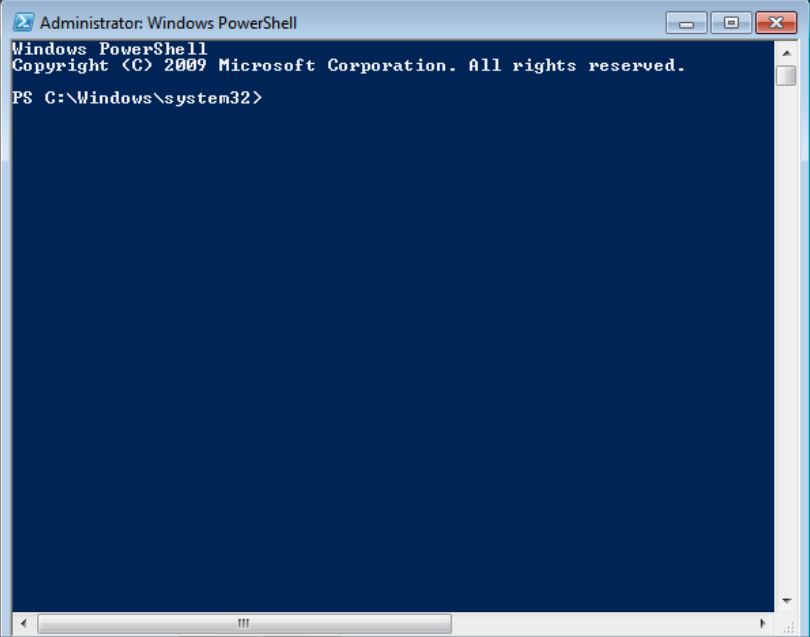
In order to navigate to the correct location for the log files, enter the
command cd C:\WINDOWS\system32

Windows PowerShell should be launched as an administrator in order to view logs as the location of the logs requires administrator access. If the PowerShell is launched without permissions, the output will not actually give the user any information.

