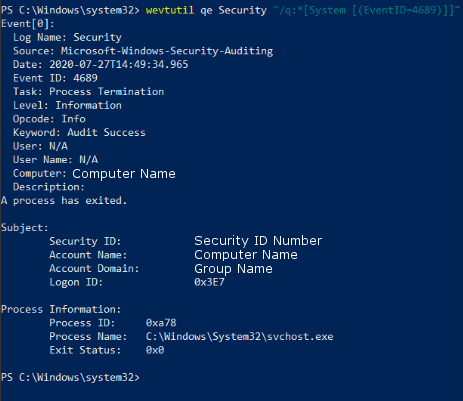Process Termination
Enabled by default
Service: Microsoft Windows Security auditing
Log type: Security
Applications being closed is a common thing on a computer but may signal unusual software being closed or give a timeline of events.
Get-WinEvent -FilterHashTable @{LogName='Security';ID='4689'} -MaxEvents 1 | Format-Listauditpol /get /subcategory:"Process Termination"
auditpol /set /subcategory:"Process Termination" /Success:Disable /Failure:Disable
auditpol /set /subcategory:"Process Termination" /Success:Enable /Failure:Enable
Compliance
HIPAA
Level: Recommended
PCI DSS
Level: Recommended
https://www.pcisecuritystandards.org/documents/PCI_DSS_v3-2-1.pdf?agreement=true&time=1631643252599
To view the process creation log, navigate to the Windows Event Viewer and the security tab. Next, sort or filter the log by Event ID 4689.
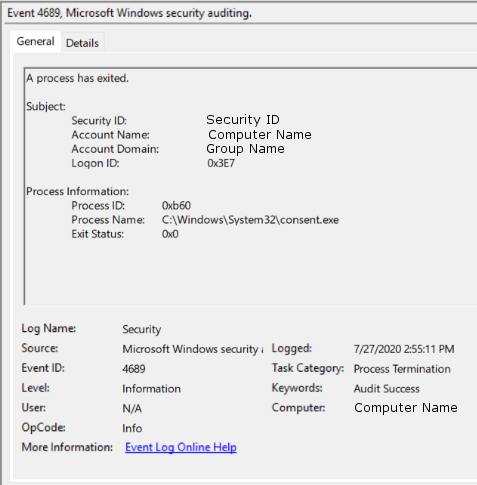
To view this log in the command line with Get-WinEvent, open PowerShell as an administrator. From here, enter the command Get-WinEvent -FilterHashTable @{LogName='Security';ID='4689'} -MaxEvents 1 | Format-List
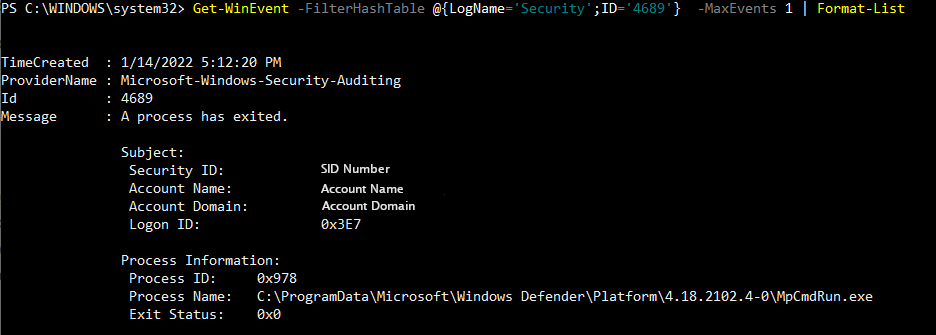
To view this log in the command line with wevtutil, open PowerShell or Command Prompt as an administrator. From here, enter the commandwevtutil qe Security "/q:*[System [(EventID=4689)]]"